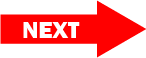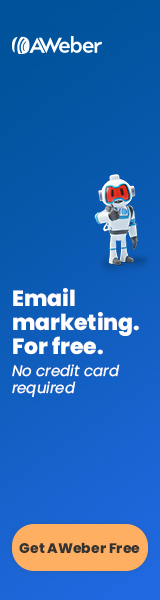This website contains affiliate links. We earn a commission when you buy a product or service using these links.
Publish date: March 22, 2023
Step #8
To do list for this page:
Create images or find them online and add them to your pages.
Adding images to your pages is simple and makes your articles more interesting. Readers will lose interest in long articles of text and may click the back button to look for another page. Try to add an image, table, bulleted list or something interesting after at least every other paragraph.
Why should I add images to my pages?
- Breaks up long articles of text visually
- Holds readers’ interest
- Helpful for visual learners
- Allows you to add keywords in image alt text which can improve SEO
According to Ezoic, articles that include seven or more images get 116% more traffic versus those that don’t!
Where can I find images to use on my website?
If you’re a good photographer, you could take photos yourself. If you’re not, you can buy them online. The cheapest way to get images is to subscribe to a service like clipart.com. They offer weekly, monthly or yearly subscriptions. With the annual subscription you can download as many as 100 images per day. They don’t just offer clipart. They have photographs, animated images, videos and more.
If iclipart.com doesn’t have what you’re looking for, istock.com has even more images, but they are more expensive. They offer a certain number of downloads per month with subscriptions, or you can buy “credit pack” to pay as you go.
How do I add images in WordPress?
Adding images in WordPress is simple. Click on the + button to change the block type, then select Image.
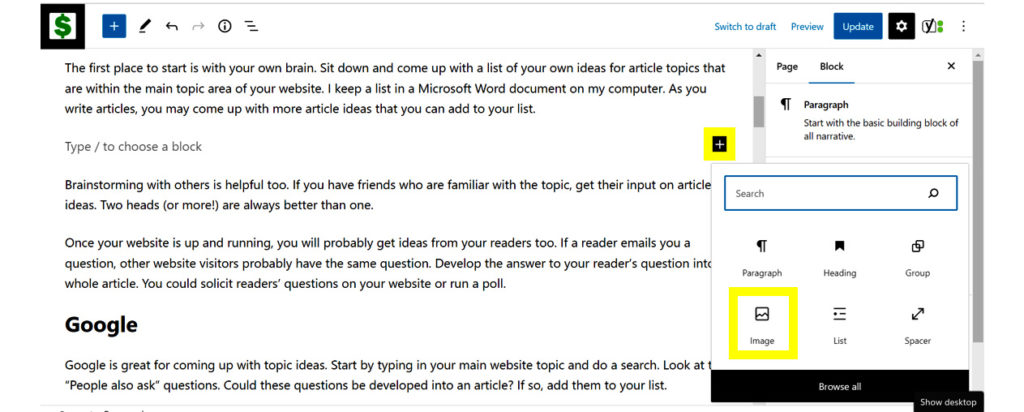
Next, click on the blue Upload button and navigate to the folder on your computer where you have the image. Select the image and click on the Open button. The image will be inserted into the page and will be left aligned by default. You can change the alignment, if you want, by clicking on the alignment button and selecting Align center, for example.
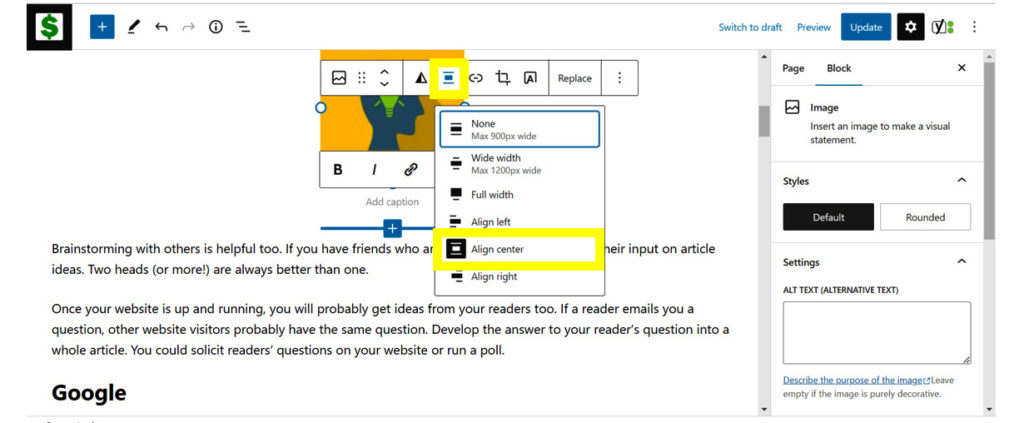
Another useful button is the link button. With this button you can add a link to the image so that if someone clicks on it, it will take them to another page. Just type in the URL or page on your site that you want to link to, and then click on the arrow button.
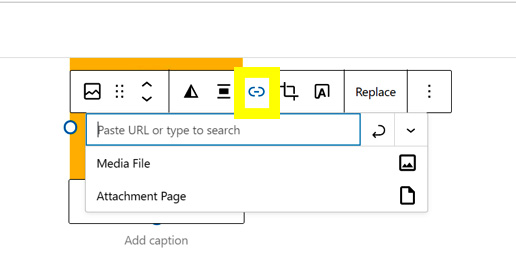
What is alt text, and why is it important?
Alt text (alternative text) describes the image for screen readers and displays if the image fails to load. It also lets search engines know what the image is. You can include your keywords in the alt text, if it makes sense in the article, to try to boost your SEO.
When an image is selected in WordPress, you can enter alt text on the right side of the screen.
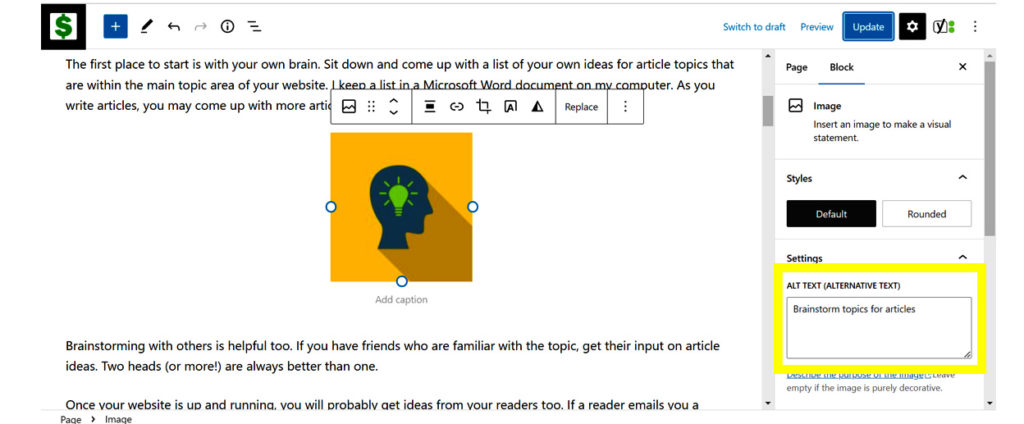
How can I create an infographic?
Infographics are great for illustrating information and can be shared on social media to encourage people to visit your page. The easiest way to create an infographic is with Canva. They have free or paid plans. Canva also can be used to add text to an image or edit your images in some other way.
What’s the next step?
In the next lesson we’ll learn How to get more traffic to your site.